


For comments and feedback, contact us by email: 3dna [at] guptalab.org
The 3DNA 3.0 results from the collaboration between Dr. Manish K. Gupta (DA-IICT, India) and Dr. David M. Smith ( Fraunhofer IZI, Germany).
3DNA (copyright © 2022-2014 Manish K. Gupta) has been developed by Foram Joshi and Shikhar K Gupta with contributions from Dixita Limbachiya at
the Laboratory of Natural Information Processing (Group of Prof. Manish K. Gupta)
Dhirubhai Ambani Institute of Information and Communication Technology
Room 2209 Faculty Block 2, Near Indroda Circle, Gandhinagar, Gujarat INDIA 382 007
Phone: 91-79-30510549, Fax: 91-79-30520010. Phone: 91-79-30510552.
Any selling or distribution of the program or its parts, original or modified, is prohibited without a written permission from Manish K. Gupta.
Last updated on Nov 5, 2022.
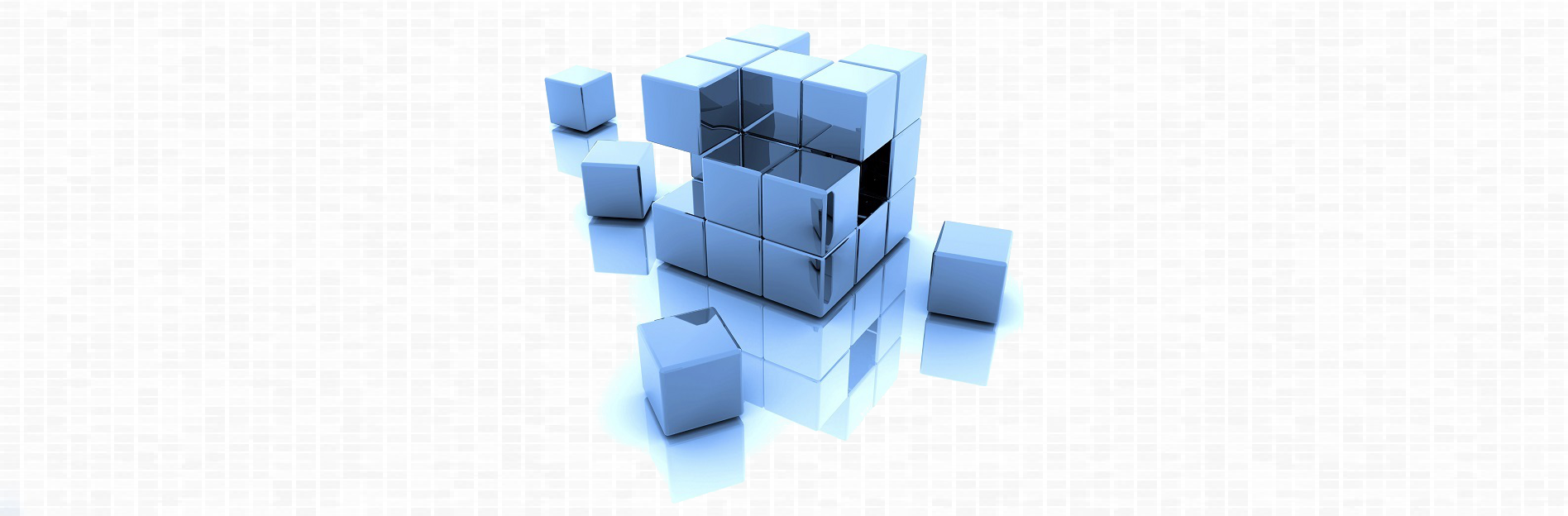
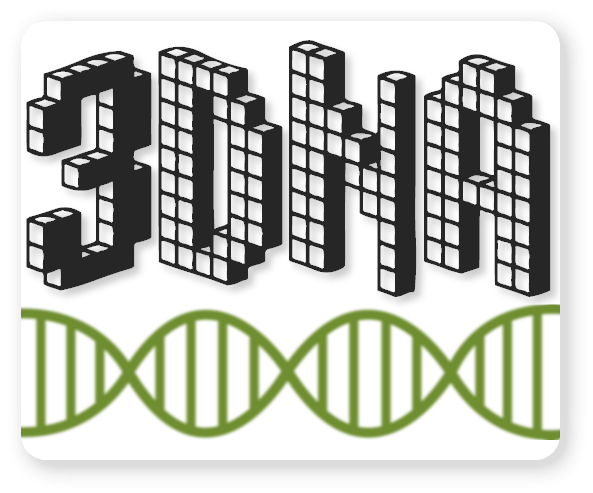

 :
:




